Getting started
The Rubberduck browser extension is powered by an analyzer service, which runs lexical and semantic analysis on your repository. This server can be self-hosted on your local machine, as a menu bar app on macOS. With Rubberduck for macOS, your code does not leave your machine, and the app communicates directly with your remote git server, without any intermediary servers.
This guide will cover
- Setting up the menu bar app
- Setting up the browser extension for self-hosting
Setting up the menu bar app
The menu bar app is available for download on the Rubberduck website. The app requires macOS 10.11 (El Capitan) or later.
Once the download finishes, move the .app to your Applications folder, and run the app. The app will start in your menu bar, and will start the server.

The server will start on TCP port 9898 by default. In case you are using the port for some other purpose, you can override the port number in the app preferences and restart the server.
Setting up the browser extension
The browser extension can be installed from the Rubberduck website. The extension works on Google Chrome. (Not your browser? Report an issue.)
Once the extension is installed, open a GitHub repository (like this one), and configure the extension to use the menu bar app. You can do this by opening settings, and selecting the self-hosted option. In case you changed the port number in the previous step, you need to specify it in the extension settings.
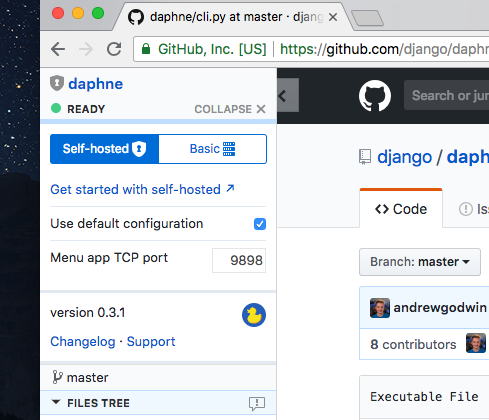
With this, the browser extension and the menu bar app can work together. There's one more step to ensure that they work on your private repositories; see Authorization.