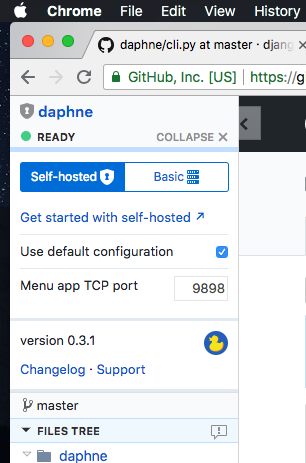Troubleshooting
In the case where the browser extension is not able to connect to your menu app, you can follow these checks below. Please don't hesitate reaching out to us if you get stuck anywhere.
Verify menu app is installed
Can you find Rubberduck in your Applications folder? If not, we need install it.
Download the menu app from our website. Once you have the dmg file on your machine, move the application icon to your Applications folder to install the app.
Verify menu app is running
If the menu bar app is installed, we want to make sure the app is running. Do you see the duck icon in your menu bar? Click on it to ensure that it says "Running on port...".
If it is not, find the Rubberduck icon in your Applications directory, and run it. It should then show up as an icon in your menu bar.
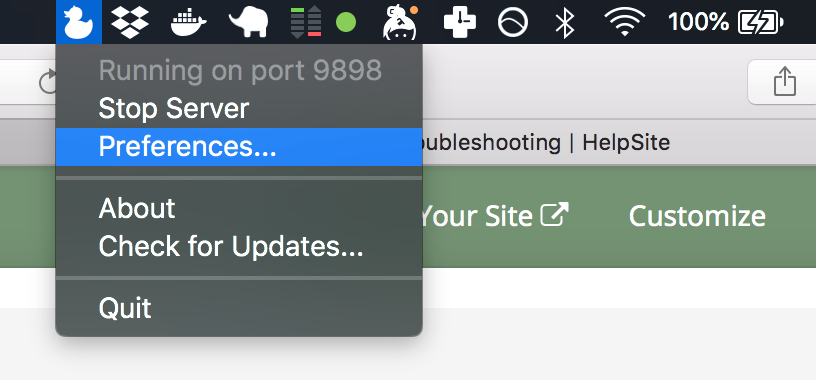
Verify menu app port
If the Rubberduck menu app is running, we want to check if it's running on the right port. Open the browser extension settings to see the port number the extension is trying to connect. This should be the same port where the menu app is listening.
If it is the same port number, try refreshing the browser page. Please reach out to us if you have any issues.